5. 요구사항에 따라 UI 수정 및 기능구현
리액트 코드 및 외부 CSS파일
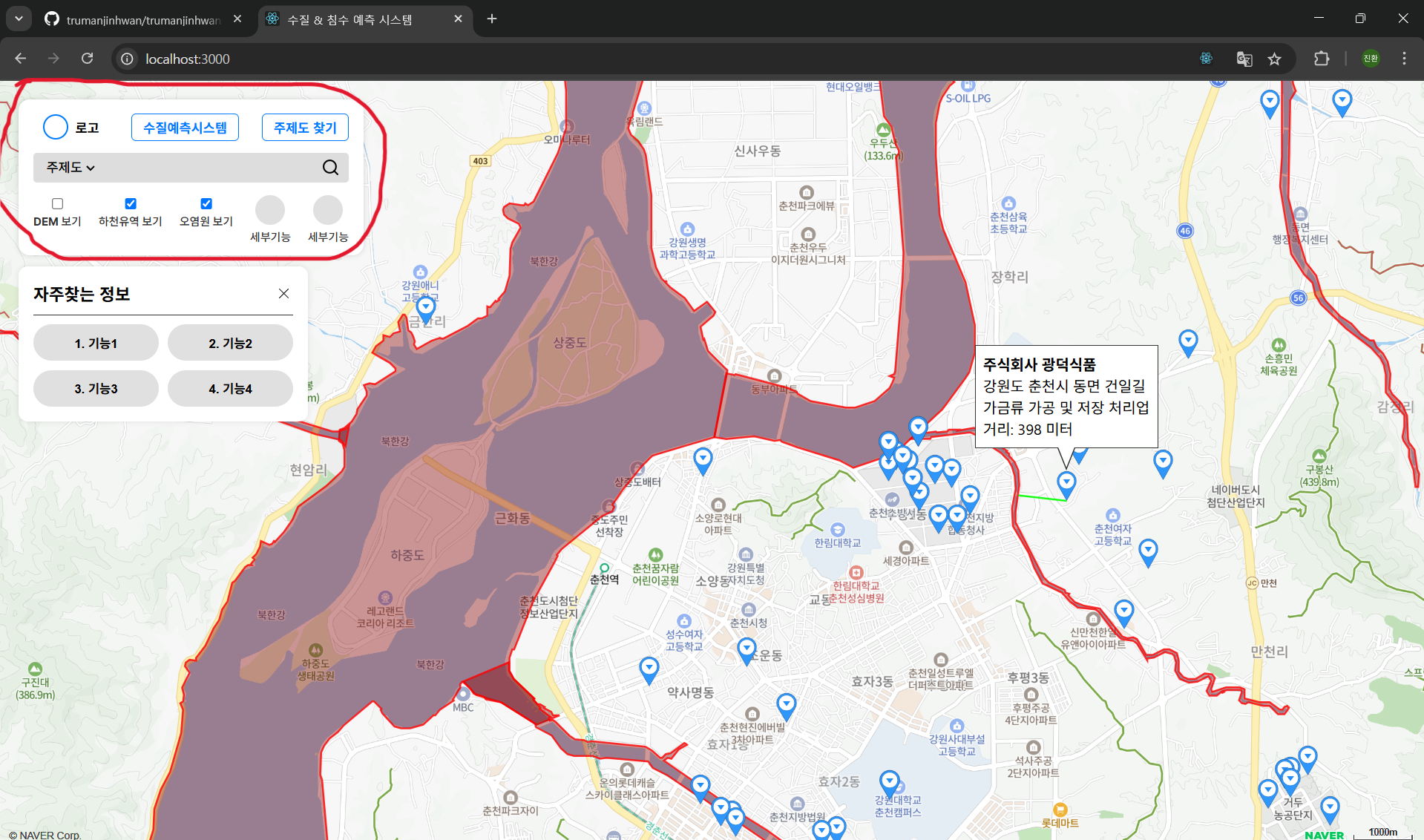
import React, { useState } from "react";
import "./TopPanel.css";
export const TopPanel = ({ onToggleDEM, onToggleWatershed, onTogglePollution }) => {
const [showDEM, setShowDEM] = useState(false);
const [showWatershed, setShowWatershed] = useState(false);
const [showPollution, setShowPollution] = useState(false);
return (
<div className="top-panel">
<div className="top-row">
<button className="logo-button">
<div className="circle" />
로고
</button>
<button className="main-button">수질예측시스템</button>
<button className="main-button">주제도 찾기</button>
</div>
<div className="search-row">
<select className="dropdown">
<option>주제도</option>
</select>
<div className="search-icon" />
</div>
<div className="features">
<label className="feature">
<input
type="checkbox"
checked={showDEM}
onChange={(e) => {
setShowDEM(e.target.checked);
onToggleDEM(e.target.checked);
}}
/>
DEM 보기
</label>
<label className="feature">
<input
type="checkbox"
checked={showWatershed}
onChange={(e) => {
setShowWatershed(e.target.checked);
onToggleWatershed(e.target.checked);
}}
/>
하천유역 보기
</label>
<label className="feature">
<input
type="checkbox"
checked={showPollution}
onChange={(e) => {
setShowPollution(e.target.checked);
onTogglePollution(e.target.checked);
}}
/>
오염원 보기
</label>
{[...Array(2)].map((_, i) => (
<div className="feature" key={i}>
<div className="feature-circle" />
세부기능
</div>
))}
</div>
</div>
);
};
.top-panel {
background-color: white;
padding: 12px 16px;
border-radius: 12px;
box-shadow: 0 0 6px rgba(0, 0, 0, 0.15);
display: flex;
flex-direction: column;
gap: 10px;
width: 340px;
font-family: 'Inter', sans-serif;
}
.top-row {
display: flex;
align-items: center;
justify-content: space-between;
}
.logo-button {
display: flex;
align-items: center;
gap: 8px;
border: none;
border-radius: 20px;
padding: 4px 10px;
font-weight: 600;
font-size: 14px;
background-color: white;
color: black;
}
.circle {
width: 24px;
height: 24px;
border: 2px solid #007aff;
border-radius: 50%;
}
.main-button {
border: 1px solid #007aff;
background-color: white;
color: #007aff;
padding: 4px 12px;
border-radius: 5px;
font-weight: 600;
font-size: 14px;
cursor: pointer;
}
.search-row {
display: flex;
align-items: center;
background-color: #ddd;
border-radius: 4px;
padding: 6px 10px;
justify-content: space-between;
}
.dropdown {
border: none;
background-color: transparent;
font-size: 14px;
font-weight: 500;
}
.search-icon {
width: 20px;
height: 20px;
background-image: url('./svg/search.svg'); /* 직접 경로 설정 */
background-size: cover;
background-position: center;
background-repeat: no-repeat;
border: none;
}
.features {
display: flex;
justify-content: space-between;
margin-top: 4px;
}
.feature {
display: flex;
flex-direction: column;
align-items: center;
font-size: 12px;
font-weight: 500;
color: #333;
}
.feature-circle {
width: 32px;
height: 32px;
background-color: #e0e0e0;
border-radius: 50%;
margin-bottom: 4px;
}
이미지에 빨간색으로 표시된 UI패널 부분의 리액트 코드 및 CSS파일입니다.
리액트의 useState()를 이용해서 외부에서 받은 값에 따라 기능을 구현합니다. 지도 위에 여러 정보가 겹치는 기능을 구현하기 위해서 라디오버튼보다는 체크박스 UI를 사용했습니다.